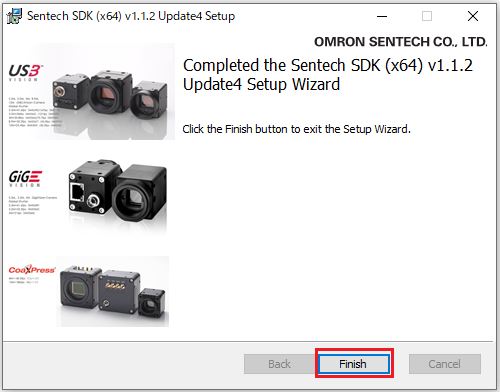SentechSDK(v1.1.1以降) のインストール方法を教えて下さい
(1) ホームページからダウンロードしたインストーラを実行します。
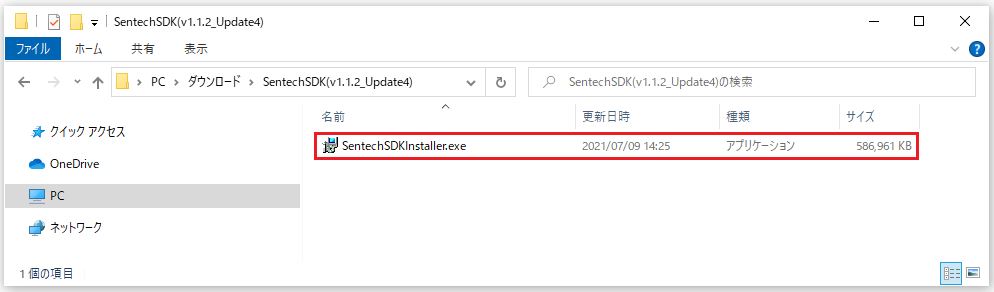
(2)「Install」を選択して下さい。
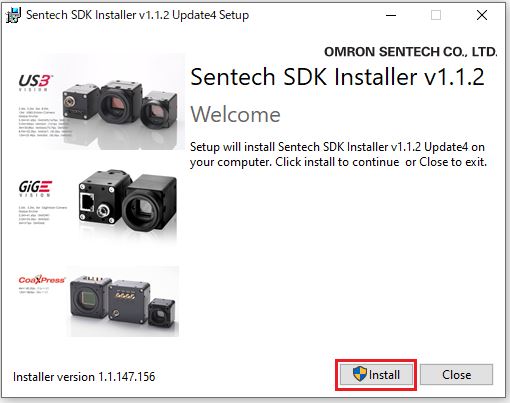
※インストール中、ユーザアカウント制御が表示される場合は「はい」を選択して下さい。
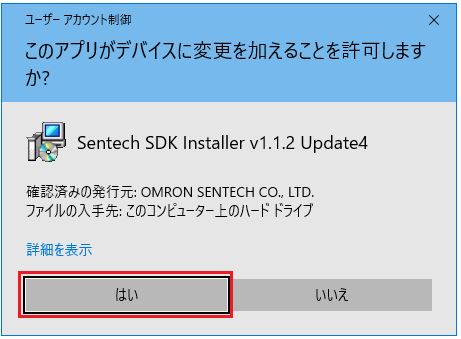
(3)「Next」を選択して下さい。
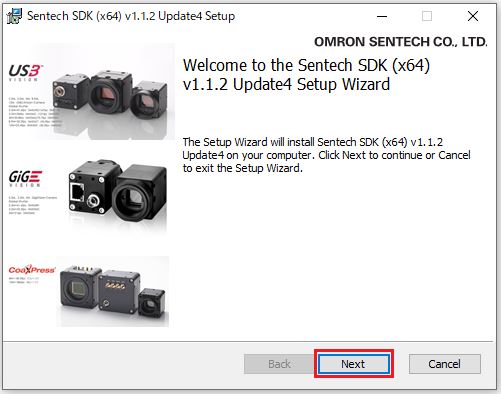
(4)「Attention:」の内容を確認の上、「I accept the terms in the License Agreement」の
チェックボックスにチェックを入れ、「Next」を選択して下さい。
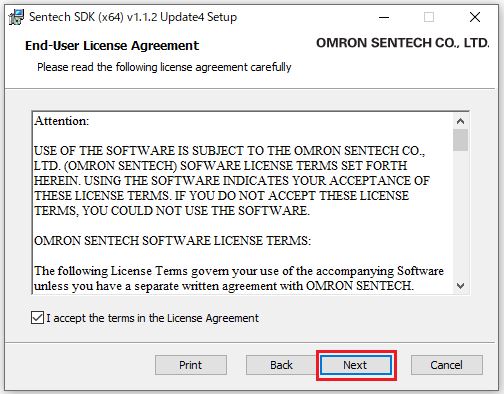
(5)インストールタイプを選択して下さい。(Completeインストールタイプ推奨)
・Typical
基本機能のインストールになります。
デモ用途、カメラの動作確認で使うアプリケーション(StViewer等)はインストールされますが、
サンプルプログラム等のファイルはインストールされません。
・Custom
Custom ではインストールする項目を選択できます。
・Complete
アプリケーション(StViewer等)、SDK関連ファイル全てインストールします。

(6)「Install」を選択して下さい。
インストールが開始されます。
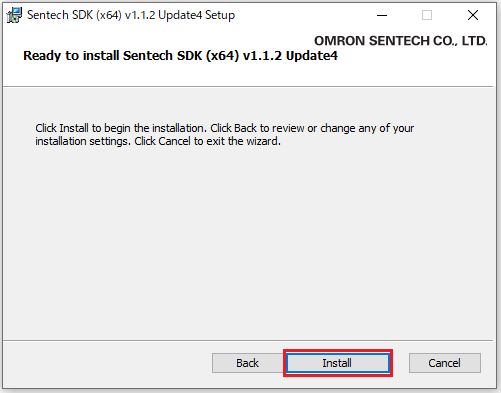
(7)「Finish」を選択し、インストール完了となります