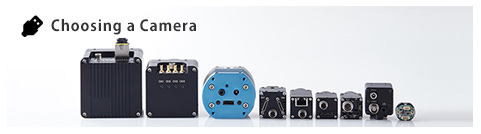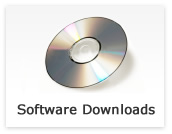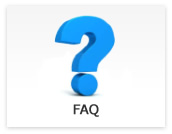4K/HDMI
- What kind of 4K/HDMI camera is available?
-
Updated:
Tag:4K 2160P support CMOS camera is available.
* This camera can be used as 1080P output camera with camera setting.
Please check camera information.* 4K/HDMI camera does not include lens, cable and power supply.
Please selects these accesary with information on accessary of this camera or lens manufacture website. - Which type of cable can be used for HDMI camera?
-
Updated:
Tag:Please uses less than 5.0m HDMI cable.
When using more than 5.0m HDMI cable, please checks performance with cable manufacture and confirm performance with actual environment.
Please uses HDMI2.0 support cable for 4K camera. - How does power supply to 4K/HDMI cameras?
-
Updated:
Tag:4K/HDMI cameras need external power (from AC adaptor).
- How can I install communication software and driver for communication tool for 4K camera?
-
Updated:
Tag:Communication software installation is required:
Please download “KPACtrl” software from software download then execute install file.Driver of communication tool installation:
The driver files for communication tool copy to PC when installing KPACtrl software.
When connecting JIG-USB-HD communication tool to PC first time, it is necessary to apply USB virtual serial driver for communication.
The driver files of USB virtual serial driver copy to “Sentech\KPACtrl\drv”
“Sentech USB Serial Port driver” installs automatically when connecting JIG-USB-HD to PC after installed driver for USB virtual serial driver.
Please confirms COM number of USB Serial Port at Device maneger on Windows.
Runs KPACtrl communication software.
Selects “Port Setting” under “Comm” on menu then sets COM number for communication, which is comfirmed COM number at Device Manager.
Please checks informaiton of error code when displaying error code while communication. - Does 4K/HDMI camera have line makers display fucntion?
-
Updated:
Tag:4K/HDMI camera has line maker function that is four horizontal and four vertical lines can be display.
The line maker function can be control either OSD or communication software. - How can I go back factory default settings for 4K/HDMI cameras?
-
Updated:
Tag:The camera settings can go back to factory default settings with OSD by external controller or communication.
To go back to factory default settings with OSD
1. Connects the external controller to camera then selects “Menu” button of external controller.
2. Selects “RESET” at “EEPROM” on OSD PAGE6.
Selects “OK” or “Enter” button of external controller when displaying “Are You OK?” then camera settings go back to factory default settings.
When power off and on camera after this procedure, camera power on with factory default settings.To go back to factory default settings for 4K camera with KPACtrl communication softawre.
1. Connects JIG-USB-HD communication controller to camera then runs “KPACtrl” communicaiton software.
2. Selects “Read ALL” then read out camera settings from camera.
3. Selects “DSP:Shutter/Gain” tab.
4. Selects “Disable” at “ALC mode”.
5. Selects “Fixed Gain” at “Gain control” then change fixed gain value at “Gain value”. - What is different between “DSP” and “uCOM” on communication software for 4K/HDMI cameras?
-
Updated:
Tag:DSP: Controls camera parameter for image.
Controls exposure time, gain, white balance, hue and color satulation, line maker and flip image parameters.
Eight sets of “DSP” camera parameters are adjustable and savable.uCOM: Controls camera prameter for other function of camera.
Controls push button function, user defined color, size of OSD and test patterns.
“uCOM” camera parameters are common parameters for all “DPS” parameters sets. - Do 4K/HDMI cameras have flip image function?
-
Updated:
Tag:4K/HDMI cameras have flip image function.
The flip image function is controlable with OSD and KPACtrl/JTBCtrl communication software.To change flip image with OSD
1. Connects the external controller to camera then selects “Menu” button of external controller.
2. Selects “STANDARD”, “HV INVERSION”, “V INVERSION” or “H INVERSION” at “IMAGE OUTPUT” on OSD PAGE5.
“STANDARD”: Original image
“HV INVERSION”: Horizontal and vertical flip image
“V INVERSION”: Vertical flip image
“H INVERSION”: Horizontal flip imageTo change flip image with KPACtrl for 4K camrea
1. Connects JIG-USB-HD communication controller to camera then runs “KPACtrl” communicaiton software.
2. Selects “Read ALL” then read out camera settings from camera.
3. Selects “DSP:Other” tab.
4. Selects “On” at “Hrizontal flip” or “Vertical flip” then flip image is displaying.
When selects “On” at “Horizontal flip” and “Vertical flip” then horizontal and vertical flip image is displaying. - Do 4K/HDMI cameras have recording function?
-
Updated:
Tag:These cameras do not have recording function.
When recording video from camera, please use recording devices including 4k/Full HD/HD support frame grabber board. - How can I change camera settings on DVI/SDI cameras without PC?
-
Updated:
Tag:The camera settings can change by OSD with external controller (RC-HD133).
The OSD command is displaying on imge and camera settings are changeable with checking image.