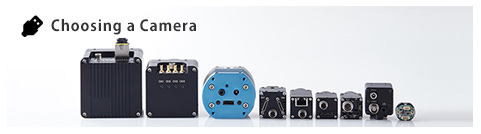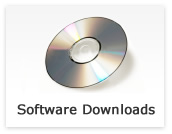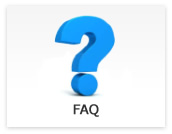Camera settings
- The greenish image is acquired with USB/GigE Vision camera.
-
Updated:
Tag:USB/GigE Vision cameras use Bayer CMOS image sensor.
The greenish image is acquired when selecting “OFF” at white balance or white balance settings are not appropriate.Please adjusts white balance by following procedure:
The following is white balance adjustment procedure with StViewer (for USB3 Vision and GigE Vision)
1. Selects “Once” or “Continuous” at “Balance White Auto” under “AnalogControl” under “RemoteDevice” after stop image acquisition.
“Once”: White balance adjust automatically once
“Continuous”: White balance adjust continuouslyThe following is white balance adjustment procedure with StCamSWare (for USB3.0 and USB2.0)
1. Selects “Setting” under “Option” in menu of StCamSWare, then selects “Advanced” button on setting window.
2. Selects “WhiteBalance” Tab then selects one of “Manual”, “FullAuto” and “OneShot”.
“Manual”: White balance adjust manually
“FullAuto”: Whita balance adjust continuously
“OneShot”: White balance adjust automatically once - The image becomes dark when reducing image resolution.
-
Updated:
Tag:When selecting “Off” at “Exposure Mode” under “Acquisition Control” under “Remote Device”, expousre time that is keep maximum frame rate, set automatically.
The frame rate becomes high (fast) when reducing image resolution, and one frame period of time becomes shorten.
Then shorten exposure time makes dark image.To fixed exposure time, selects “Timed” at “Exposure Mode” under “Acquisition Control” under “Remote Device” after fixed exposure time with this method, brightness of image is consistent and control by “Exposure Time” while reducing image resolution.