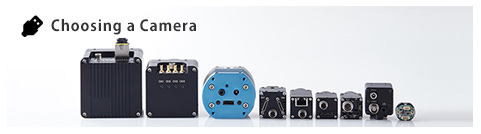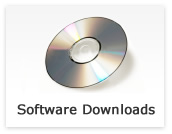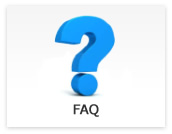HD133Ctrl
- Do DVI/SDI cameras have flip image function?
-
Updated:
Tag:STC-HD93DV/SDI, STC-HD133DV/SDI have horizontal flip image function.
STC-HD203DV/SDI, STC-HD213DV/SDI, STC-HD213DVN/SDIN have vertical, horizontal, and vertical and horizontal flip image function.
The flip image function can be controlable by OSD and communication software (HD133Ctrl, JTACtrl or JTBCtrl).For STC-HD93DV/SDI, STC-HD133DV/SDI
Flip image control by OSD
1. Connects external controller to camera then selects “MENU” on external controller.
2. Selects “ON” at “MIRROR” on OSD PAGE1 then image becomes horizontal flip image.Flip image control by HD133Ctrl communication software
1. Connects JIG-USB-HD then starts HD133Ctrl communication software.
2. Selects “Read All” button then read out camera settings from camera.
3. Selects “DSP:Other” tab.
4. Selects “ON” at “Horizontal flip” then image becomes horizontal flip image.For STC-HD203DV/SDI
Flip image control by OSD
1. Connects external controller to camera then selects “MENU” on external controller.
2. Selects one of “STANDARD”, “HV INVERSION”, “V INVERSION” or “H INVERSION” at “IMAGE OUTPUT” on OSD PAGE5.
“STANDARD”: Orizinal image
“HV INVERSION”: Vertical and horizontal flip image
“V INVERSION”: Vertical flip imageFlip image control by JTACtrl communication software
1. Connects JIG-USB-HD then starts JTACtrl communication software.
2. Selects “Read All” button then read out camera settings from camera.
3. Selects “DSP:Other” tab.
4. Selects “H flip”, “V flip” or “HV flip” at “Image Output Inversion” then image becomes selected flip image.For STC-HD213DV/SDI, STC-HD213DVN/SDIN
Flip image control by OSD
1. Connects external controller to camera then selects “MENU” on external controller.
2. Selects one of “STANDARD”, “HV INVERSION”, “V INVERSION” or “H INVERSION” at “IMAGE OUTPUT” on OSD PAGE5.
“STANDARD”: Orizinal image
“HV INVERSION”: Vertical and horizontal flip image
“V INVERSION”: Vertical flip image
“H INVERSION”: Horizontal flip imageFlip image control by JTBCtrl communication software
1. Connects JIG-USB-HD then starts JTBCtrl communication software.
2. Selects “Read All” button then read out camera settings from camera.
3. Selects “DSP:Other” tab.
4. Selects “ON” or “OFF” at “Horizontal flip” and “Vertical flip” then image becomes selected flip image.
*When selecting “ON” at both “Horizontal flip” and “Vertical flip”, image becomes vertical and horizontal flip image. - Acquisition image of DVI/SDI camera is greenish image.
-
Updated:
Tag:Bayer pattern image sensor on DVI/SDI camera.
The acquisition image is greenish image if white balance is disable or white balance settings are not appropriate.
Please adjusts white balance with below procedure.For STC-HD93DV/SDI, STC-HD133DV/SDI
White balance adjustment by OSD
1. Connects external controller to camera then selects “MENU” on external controller.
2. Selects “MANUAL” or “AUTO” at “WB” on OSD PAGE2.
“MANUAL”: White balance adjusts manually.
“AUTO”: White balance adjusts continuoulsy and automatically.White balance adjustment by communication software
1. Connects JIG-USB-HD then starts HD133Ctrl communication software.
2. Selects “Read All” button then read out camera settings from camera.
3. Selects “DSP:WB” tab.
4. Selects “Fixed” or “AWB” at “White Balance mode”.
“Fixed”: White banace adjusts manually.
“AWB”: White balance adjusts continuoulsy and automatically.For STC-HD203DV/SDI
White balance adjustment by OSD
1. Connects external controller to camera then selects “MENU” on external controller.
2. Selects one of “AWB”, “FULL OPEN”, “AWB HOLD” or “USERMODE” at “WB MODE” on OSD PAGE2.
“AWB”: White balance adjusts continuoulsy and automatically.
“FULL OPEN”: White balance adjusts continuoulsy and automatically. (color pull-into white stronger than AWB)
“AWB HOLD”: Hold current white balance parameters
“USERMODE”: White balance adjusts manuallyWhite balance adjustment by communication software
1. Connects JIG-USB-HD then starts JTACtrl communication software.
2. Selects “Read All” button then read out camera settings from camera.
3. Selects “DSP:WB” tab.
4. Selects one of “Auto”, “FULL OPEN”, “AWB HOLD” or “USERMODE” at “WB MODE” at “White balance mode”.
“Auto”: White balance adjusts continuoulsy and automatically
“FULL OPEN”: White balance adjusts continuoulsy and automatically. (color pull-into white stronger than AWB)
“AWB HOLD”: Hold current white balance parameters
“USERMODE”: White balance adjusts manuallyFor STC-HD213DV/SDI, STC-HD213DVN/SDIN
White balance adjustment by OSD
1. Connects external controller to camera then selects “MENU” on external controller.
2. Selects “MANUAL” or “AUTO” at “WB” on OSD PAGE2.
“MANUAL”: White balance adjusts manually
“AUTO”: White balance adjusts continuoulsy and automaticallyWhite balance adjustment by communication software
1. Connects JIG-USB-HD then starts JTBCtrl communication software.
2. Selects “Read All” button then read out camera settings from camera.
3. Selects “DSP:WB” tab.
4. Selects “Manual” or “Auto(AWB)” at “White Balance mode”.
“Manual”: White balance adjusts manually
“Auto(AWB”: White balance adjusts continuoulsy and automatically - How can I use DVI/SDI camera with fixed shutter and fixed gain?
-
Updated:
Tag:Please follow below procedure to set fixed gain and fixed shuttter.
For STC-HD93DV/SDI, STC-HD133DV/SDI
Change camera settings with OSD
1. Connects external controller to camera then selects “MENU” on external controller.
2. Selects “OFF” at “ALC” on OSD PAGE1
3. Selects “FIXED” at “GAIN” on OSD PAGE1 then changes fixed gain value to set up fixed gain
4. Selects “FIXED” at “SHUTTER” on OSD PAGE1 then change fixed shutter to set up fixed shutter.Change camera settings with communication software
1. Connects JIG-USB-HD then starts HD133Ctrl software.
2. Selects “Read All” button then read out camera settings from camera.
3. Selects “DSP:Shutter/Gain” tab.
4. Selects “OFF” at “ALC”.
5. Selects “Fixed Gain” at “Gain control” then changes “Gain” to set up fixed gain.
6. Selects “Fixed Shutter” at “Exposure control” then changes “Exposure time” to set up fixed shutter.For STC-HD203DV/SDI
Change camera settings with OSD
1. Connects external controller to camera then selects “MENU” on external controller.
2. Selects “USER MODE” at “AE MODE” on OSD PAGE1.
3. Sets “USER GAIN” for fixed gain.
4. Sets “USER SHUTTER” for fixed shutter.Change camera settings with communication software
1. Connects JIG-USB-HD then starts JTACtrl software.
2. Selects at “Read ALL” button to read out camera settings from camera.
3. Selects “DSP:Shutter/Gain” tab.
4. Selects at “USER mode” at “Exxposure control”.
5. Changes “USER mode gain” to set up fixed gain.
6. Changes “USER mode shutter time” to set up fixed shutter.For STC-HD213DV/SDI, STC-HD213DVN/DIN
Change camera settings with OSD
1. Connects external controller to camera then selects “MENU” on external controller.
2. Selects “OFF” at “ALC” on OSD PAGE1.
3. Selects “FIXED” at “AGC” on OSD PAGE1 then changes “GAIN” to set up fixed gain.
4. Selects “FIXED” at “AEE” on OSD PAGE1 then changes “SHUTTER” to set up fixed shutter.Change camera settings with communication software
1. Connects JIG-USB-HD then starts JTBCtrol software.
2. Selects “Read ALL” button to read out camera settings from camera.
3. Selects “DSP:Shutter/Gain” button to dsp out camera settings from camera.
4. Selects “Disable” at “ALC mode”.
5. Selects “Fixed gain” at “Gain control” then changes “Gain” to set up fixed gain.
6. Selects “Fixed shutter” at “Exposure time control” then changes “Exposure time” to set up fixed shutter.