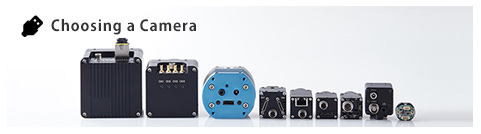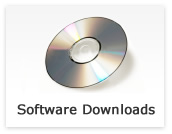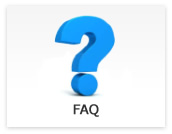GigE Vision
- When using GigE Vision camera, is there any PC specfictions or performance should be careful?
-
Updated:
Tag:The performance of GigE Vision camera is changed depending on settings of network adapter.
Please consider to use network adapter that supports 9kbyte Jumbo Packet and enable 9kbyte Jumbo Packet. - What kind of image acquisition software is available for GigE Vision camera?
-
Updated:
Tag:We provide “SentechSDK Package”. SentechSDK Package includes Viewer software “StViewer”.
If already use GigE Vision camera, also eBUS SDK or StGigE-Package can use with GigE Vision camera.
Please download the software from GigE Vision Software download
Also GigE Vision camera uses with GigE Vision interface supported Vision software. - What kind of GigE Vision camera is available?
-
Updated:
Tag:VGA to 5M CCD based GigE Vision cameras and 0.4M to 12M CMOS based GigE Vision cameras are available.
Please refer below linked page for details of GigE Vision cameras.
GigE Vision camera information
* GigE Vision camera does not include lens, Ethernet cable and power adapter.
Please refer accessories for GigE Vision camera, cable manufacture website and lens manufacture website to select accessories. - Which interface camera do you recommend?

-
Updated:
Tag:The recommend interface camera is different based on how does the image acquire. (with PC or without PC)
When the image acquiring with PC
When the image acquiring without frame grabber board
GigE Vision supports up to 100m cable.
USB3 Vision can use with USB bus power to achieve one cable solution.
USB2.0 can use with USB bus power to achieve one cable solution.
When the more stable image acquiring with frame grabber board
Camera Link is available from “Low resolution / high speed” camera to “high resolution / high speed” cameras.
CoaXPress can be faster frame rate compare with same resolution of Camera Link camera.
Opt-C:Link supports up to 100m cable.
When the image displaying without PC (camera connects to monitor directly)
HD-DVI can be connect to monitor directly with HDMI cable.
3G-SDI / HD-SDI can be connect to SDI supported monitor directly with BNC cable.
TV format can be connect to monitor directly with BNC cable. - How does power supply to GigE Vision camera?
-
Updated:
Tag:GigE Vision camera power is supplying by external power supply through 6pin connector, or PoE (Power over Ethernet) through Ethernet cable.
PoE power supply equipment, which is PoE support Gigabit Ethernet switching HUB, PoE injector or other, is required for PoE. - Which type of cable can be used for GigE Vision camera?
-
Updated:
Tag:Please use less than 100m cable length of 1000BASE-T support CAT5e or CAT6 Ethernet cable.