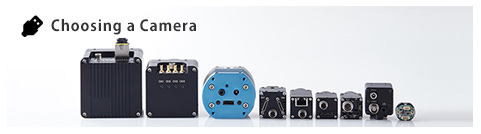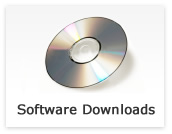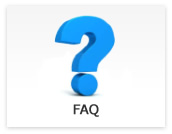Camera settings
- Does 4K/HDMI camera have line makers display fucntion?
-
Updated:
Tag:4K/HDMI camera has line maker function that is four horizontal and four vertical lines can be display.
The line maker function can be control either OSD or communication software. - How can I go back factory default settings for 4K/HDMI cameras?
-
Updated:
Tag:The camera settings can go back to factory default settings with OSD by external controller or communication.
To go back to factory default settings with OSD
1. Connects the external controller to camera then selects “Menu” button of external controller.
2. Selects “RESET” at “EEPROM” on OSD PAGE6.
Selects “OK” or “Enter” button of external controller when displaying “Are You OK?” then camera settings go back to factory default settings.
When power off and on camera after this procedure, camera power on with factory default settings.To go back to factory default settings for 4K camera with KPACtrl communication softawre.
1. Connects JIG-USB-HD communication controller to camera then runs “KPACtrl” communicaiton software.
2. Selects “Read ALL” then read out camera settings from camera.
3. Selects “DSP:Shutter/Gain” tab.
4. Selects “Disable” at “ALC mode”.
5. Selects “Fixed Gain” at “Gain control” then change fixed gain value at “Gain value”. - What is different between “DSP” and “uCOM” on communication software for 4K/HDMI cameras?
-
Updated:
Tag:DSP: Controls camera parameter for image.
Controls exposure time, gain, white balance, hue and color satulation, line maker and flip image parameters.
Eight sets of “DSP” camera parameters are adjustable and savable.uCOM: Controls camera prameter for other function of camera.
Controls push button function, user defined color, size of OSD and test patterns.
“uCOM” camera parameters are common parameters for all “DPS” parameters sets. - Do 4K/HDMI cameras have flip image function?
-
Updated:
Tag:4K/HDMI cameras have flip image function.
The flip image function is controlable with OSD and KPACtrl/JTBCtrl communication software.To change flip image with OSD
1. Connects the external controller to camera then selects “Menu” button of external controller.
2. Selects “STANDARD”, “HV INVERSION”, “V INVERSION” or “H INVERSION” at “IMAGE OUTPUT” on OSD PAGE5.
“STANDARD”: Original image
“HV INVERSION”: Horizontal and vertical flip image
“V INVERSION”: Vertical flip image
“H INVERSION”: Horizontal flip imageTo change flip image with KPACtrl for 4K camrea
1. Connects JIG-USB-HD communication controller to camera then runs “KPACtrl” communicaiton software.
2. Selects “Read ALL” then read out camera settings from camera.
3. Selects “DSP:Other” tab.
4. Selects “On” at “Hrizontal flip” or “Vertical flip” then flip image is displaying.
When selects “On” at “Horizontal flip” and “Vertical flip” then horizontal and vertical flip image is displaying. - How can I change camera settings on DVI/SDI cameras without PC?
-
Updated:
Tag:The camera settings can change by OSD with external controller (RC-HD133).
The OSD command is displaying on imge and camera settings are changeable with checking image.