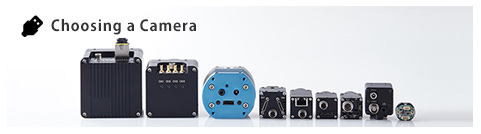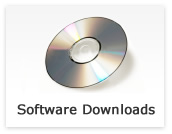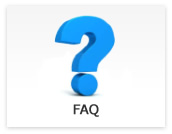CoaXPress
- CoaXPress camera could not recognize after CoaXPress camera connecting to CoaXPress frame grabber board.
-
Updated:
Tag:Please check LED condition on camera(LED of cable connecting connector is light on Green or blinking green).
Some CoaXPress frame grabber board need to change firmware to change operation mode (1lane or 4lane).
Please check applicable firmware of CoaXPress frame garabber board with software tool provide by frame grabber manufacture. - How can I change CXP-1, CXP-3 or CXP-6 for CoaXPress cameras?
-
Updated:
Tag:STC-CMx401CXP and STC-CMx120ACXP cameras are CXP-6 fixed camera and cannot change this.
- Can I use STC-CMx401CXP camera with CXP-6 4lane?
-
Updated:
Tag:STC-CMx401CXP cameras are CXP-6 1lane camera (one DIN connector on camera).
The camera cannot change to CXP-6 4lane configuration. - Where can I find dll fils of Sentech SDK?
-
Updated:
Tag:The dll files of Sentech SDK is copied as below folder if installation folder did not change while Sentech SDK installation:
C:\Program Files\Common Files\OMRON_SENTECH - Only some part of image is displaying on StViewer.
-
Updated:
Tag:When starting StViewr, original image (x1 magnification image) is displaying and only some part of image is displaying with some camera.
It is necessary to use zoom function of StViewer to display whole image. Selects resize magnification to display whole image.Selects resize magnification to display whole image with following procedure:
1. Right click on acquisition image then selects “Fixed Zoom” under “Zoom”.
2. “1/8”, “1/4” and “1/2” resize magnification are selectable. - How can I resize acquisition image with StViewer?
-
Updated:
Tag:The image can resize with zoom function of StViewer.
Only displaying image resize with zoom function and save image is original none resize image.The displaying image can be resized with following procedure:
1. Right click on acquisition image then selects “Fixed Zoom” under “Zoom”.
2. “1/8”, “1/4” and “1/2” resize magnification are selectable. - What is unit for shutter speed (exposure time) that change with StViewer?
-
Updated:
Tag:The unit for shutter speed (exposure time) is us (microsecond).
- The greenish image is acquired with USB/GigE Vision camera.
-
Updated:
Tag:USB/GigE Vision cameras use Bayer CMOS image sensor.
The greenish image is acquired when selecting “OFF” at white balance or white balance settings are not appropriate.Please adjusts white balance by following procedure:
The following is white balance adjustment procedure with StViewer (for USB3 Vision and GigE Vision)
1. Selects “Once” or “Continuous” at “Balance White Auto” under “AnalogControl” under “RemoteDevice” after stop image acquisition.
“Once”: White balance adjust automatically once
“Continuous”: White balance adjust continuouslyThe following is white balance adjustment procedure with StCamSWare (for USB3.0 and USB2.0)
1. Selects “Setting” under “Option” in menu of StCamSWare, then selects “Advanced” button on setting window.
2. Selects “WhiteBalance” Tab then selects one of “Manual”, “FullAuto” and “OneShot”.
“Manual”: White balance adjust manually
“FullAuto”: Whita balance adjust continuously
“OneShot”: White balance adjust automatically once - Does Sentech SDK support Python?
-
Updated:
Tag:Sentech SDK supports Python.
Please check version of Python then download necessary files from software download.
*It is necessary to install Sentech SDK to control camera with Python. - The camera settings did not save when saving camera settings to UserSet by using StViewer.
-
Updated:
Tag:The camera settings on “Romote Device” are UserSet save settings.
The camera settings on other than “Remote Device” do not save to UserSet.The camera settings on other than “Remote Device” need to set/select when it is necessary, or
it is necessary to make software with Sentech SDK, to save settings.