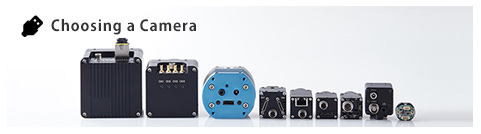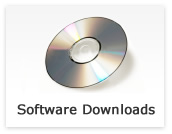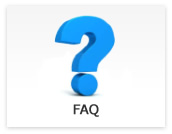DVI/SDI
- Do DVI/SDI cameras have flip image function?
-
Updated:
Tag:STC-HD93DV/SDI, STC-HD133DV/SDI have horizontal flip image function.
STC-HD203DV/SDI, STC-HD213DV/SDI, STC-HD213DVN/SDIN have vertical, horizontal, and vertical and horizontal flip image function.
The flip image function can be controlable by OSD and communication software (HD133Ctrl, JTACtrl or JTBCtrl).For STC-HD93DV/SDI, STC-HD133DV/SDI
Flip image control by OSD
1. Connects external controller to camera then selects “MENU” on external controller.
2. Selects “ON” at “MIRROR” on OSD PAGE1 then image becomes horizontal flip image.Flip image control by HD133Ctrl communication software
1. Connects JIG-USB-HD then starts HD133Ctrl communication software.
2. Selects “Read All” button then read out camera settings from camera.
3. Selects “DSP:Other” tab.
4. Selects “ON” at “Horizontal flip” then image becomes horizontal flip image.For STC-HD203DV/SDI
Flip image control by OSD
1. Connects external controller to camera then selects “MENU” on external controller.
2. Selects one of “STANDARD”, “HV INVERSION”, “V INVERSION” or “H INVERSION” at “IMAGE OUTPUT” on OSD PAGE5.
“STANDARD”: Orizinal image
“HV INVERSION”: Vertical and horizontal flip image
“V INVERSION”: Vertical flip imageFlip image control by JTACtrl communication software
1. Connects JIG-USB-HD then starts JTACtrl communication software.
2. Selects “Read All” button then read out camera settings from camera.
3. Selects “DSP:Other” tab.
4. Selects “H flip”, “V flip” or “HV flip” at “Image Output Inversion” then image becomes selected flip image.For STC-HD213DV/SDI, STC-HD213DVN/SDIN
Flip image control by OSD
1. Connects external controller to camera then selects “MENU” on external controller.
2. Selects one of “STANDARD”, “HV INVERSION”, “V INVERSION” or “H INVERSION” at “IMAGE OUTPUT” on OSD PAGE5.
“STANDARD”: Orizinal image
“HV INVERSION”: Vertical and horizontal flip image
“V INVERSION”: Vertical flip image
“H INVERSION”: Horizontal flip imageFlip image control by JTBCtrl communication software
1. Connects JIG-USB-HD then starts JTBCtrl communication software.
2. Selects “Read All” button then read out camera settings from camera.
3. Selects “DSP:Other” tab.
4. Selects “ON” or “OFF” at “Horizontal flip” and “Vertical flip” then image becomes selected flip image.
*When selecting “ON” at both “Horizontal flip” and “Vertical flip”, image becomes vertical and horizontal flip image. - Can I switch color and monochrome image of DVI/SDI camera?
-
Updated:
Tag:Some DVI/SDI cameras have color and monochrome switching function.
The color and monochrome switching function is controllable with communication software (JTACtrl/JTBCtrl) only. Cannot control with OSD.The color and monochrome switching function can be used with below procedure.
For STC-HD203DV/SDI, STC-HD213DV/SDI, STC-HD213DVN/SDIN
1. Connects JIG-USB-HD then starts JTACtrl(JTBCtrl) communication software.
2. Selects “Read All” button then read out camera settings from camera.
3. Selects “DSP:Other” tab.
4. Selects “Monochrome” at “Color/Monochrome” selection then image becomes monochrome. - Acquisition image of DVI/SDI camera is greenish image.
-
Updated:
Tag:Bayer pattern image sensor on DVI/SDI camera.
The acquisition image is greenish image if white balance is disable or white balance settings are not appropriate.
Please adjusts white balance with below procedure.For STC-HD93DV/SDI, STC-HD133DV/SDI
White balance adjustment by OSD
1. Connects external controller to camera then selects “MENU” on external controller.
2. Selects “MANUAL” or “AUTO” at “WB” on OSD PAGE2.
“MANUAL”: White balance adjusts manually.
“AUTO”: White balance adjusts continuoulsy and automatically.White balance adjustment by communication software
1. Connects JIG-USB-HD then starts HD133Ctrl communication software.
2. Selects “Read All” button then read out camera settings from camera.
3. Selects “DSP:WB” tab.
4. Selects “Fixed” or “AWB” at “White Balance mode”.
“Fixed”: White banace adjusts manually.
“AWB”: White balance adjusts continuoulsy and automatically.For STC-HD203DV/SDI
White balance adjustment by OSD
1. Connects external controller to camera then selects “MENU” on external controller.
2. Selects one of “AWB”, “FULL OPEN”, “AWB HOLD” or “USERMODE” at “WB MODE” on OSD PAGE2.
“AWB”: White balance adjusts continuoulsy and automatically.
“FULL OPEN”: White balance adjusts continuoulsy and automatically. (color pull-into white stronger than AWB)
“AWB HOLD”: Hold current white balance parameters
“USERMODE”: White balance adjusts manuallyWhite balance adjustment by communication software
1. Connects JIG-USB-HD then starts JTACtrl communication software.
2. Selects “Read All” button then read out camera settings from camera.
3. Selects “DSP:WB” tab.
4. Selects one of “Auto”, “FULL OPEN”, “AWB HOLD” or “USERMODE” at “WB MODE” at “White balance mode”.
“Auto”: White balance adjusts continuoulsy and automatically
“FULL OPEN”: White balance adjusts continuoulsy and automatically. (color pull-into white stronger than AWB)
“AWB HOLD”: Hold current white balance parameters
“USERMODE”: White balance adjusts manuallyFor STC-HD213DV/SDI, STC-HD213DVN/SDIN
White balance adjustment by OSD
1. Connects external controller to camera then selects “MENU” on external controller.
2. Selects “MANUAL” or “AUTO” at “WB” on OSD PAGE2.
“MANUAL”: White balance adjusts manually
“AUTO”: White balance adjusts continuoulsy and automaticallyWhite balance adjustment by communication software
1. Connects JIG-USB-HD then starts JTBCtrl communication software.
2. Selects “Read All” button then read out camera settings from camera.
3. Selects “DSP:WB” tab.
4. Selects “Manual” or “Auto(AWB)” at “White Balance mode”.
“Manual”: White balance adjusts manually
“Auto(AWB”: White balance adjusts continuoulsy and automatically - Does DVI/SDI camrea have digital zoom function?
-
Updated:
Tag:STC-HD93DV/SDI, STC-HD133DV/SDI and STC-HD213DVN/SDIN do not have digital zoom function.
STC-HD203DV/SDI and STC-HD213DV\SDI have digital zoom function.
The digital zoom function is controllable with communication software (JTACtrl/JTBCtrl) only. Cannot control with OSD.
Please uses JTACtrl software for STC-HD203DV/SDI and JTBCtrl software for STC-HD213DV/SDI.The digital zoom function can be used with below procedure.
1. Connects JIG-USB-HD then starts communication software (JTACtrl or JTBCtrl software).
2. Selects “Read ALL” button.
3. Selects “uCOM:Other” tab.
4. Changes magnifications at “Digital zoom magnifications”.
Change “Digital zoom pan” when changing vertical zoom position.
Change “Digital zoom tilt” when changing horizontal zoom position. - How can I use DVI/SDI camera with fixed shutter and fixed gain?
-
Updated:
Tag:Please follow below procedure to set fixed gain and fixed shuttter.
For STC-HD93DV/SDI, STC-HD133DV/SDI
Change camera settings with OSD
1. Connects external controller to camera then selects “MENU” on external controller.
2. Selects “OFF” at “ALC” on OSD PAGE1
3. Selects “FIXED” at “GAIN” on OSD PAGE1 then changes fixed gain value to set up fixed gain
4. Selects “FIXED” at “SHUTTER” on OSD PAGE1 then change fixed shutter to set up fixed shutter.Change camera settings with communication software
1. Connects JIG-USB-HD then starts HD133Ctrl software.
2. Selects “Read All” button then read out camera settings from camera.
3. Selects “DSP:Shutter/Gain” tab.
4. Selects “OFF” at “ALC”.
5. Selects “Fixed Gain” at “Gain control” then changes “Gain” to set up fixed gain.
6. Selects “Fixed Shutter” at “Exposure control” then changes “Exposure time” to set up fixed shutter.For STC-HD203DV/SDI
Change camera settings with OSD
1. Connects external controller to camera then selects “MENU” on external controller.
2. Selects “USER MODE” at “AE MODE” on OSD PAGE1.
3. Sets “USER GAIN” for fixed gain.
4. Sets “USER SHUTTER” for fixed shutter.Change camera settings with communication software
1. Connects JIG-USB-HD then starts JTACtrl software.
2. Selects at “Read ALL” button to read out camera settings from camera.
3. Selects “DSP:Shutter/Gain” tab.
4. Selects at “USER mode” at “Exxposure control”.
5. Changes “USER mode gain” to set up fixed gain.
6. Changes “USER mode shutter time” to set up fixed shutter.For STC-HD213DV/SDI, STC-HD213DVN/DIN
Change camera settings with OSD
1. Connects external controller to camera then selects “MENU” on external controller.
2. Selects “OFF” at “ALC” on OSD PAGE1.
3. Selects “FIXED” at “AGC” on OSD PAGE1 then changes “GAIN” to set up fixed gain.
4. Selects “FIXED” at “AEE” on OSD PAGE1 then changes “SHUTTER” to set up fixed shutter.Change camera settings with communication software
1. Connects JIG-USB-HD then starts JTBCtrol software.
2. Selects “Read ALL” button to read out camera settings from camera.
3. Selects “DSP:Shutter/Gain” button to dsp out camera settings from camera.
4. Selects “Disable” at “ALC mode”.
5. Selects “Fixed gain” at “Gain control” then changes “Gain” to set up fixed gain.
6. Selects “Fixed shutter” at “Exposure time control” then changes “Exposure time” to set up fixed shutter. - How can I capture/record video from HD camera on PC?
-
Updated:
Tag:The additional capture device is required to capture/recod image from HD camera on PC.
Please check performance with sample/demo camera when using capture device to capture/recode video from HD camera. - How can I change camera settings on DVI/SDI cameras without PC?
-
Updated:
Tag:The camera settings can change by OSD with external controller (RC-HD133).
The OSD command is displaying on imge and camera settings are changeable with checking image. - How can I install communication software and driver for communication JIG for DVI/SDI camera?
-
Updated:
Tag:Communication software: HD133Ctrl (STC-HD93DV / STC-HD93SDI, STC-HD133DV / STC-HD133SDI)
JTACtrl (STC-HD203DV / STC-HD203SDI)
Please download the software from DVI/SDI Software downloadInstall driver for communication JIG
When connecting communication JIG (JIG-USB-HD) to PC first time, it is necessary to install “USB virtual serial driver” for communication manually.
Please install “USB virtual serial driver” with “dpinst_xxx” in below location.
“Sentech\HD133Ctrl\drv” for HD133Ctrl software
“Sentech\JTACtrl\drv” for JTACtrl software
* Please disconnect JIG-USB-HD after “USB virtual serial port” installation is completed.
“Sentech USB Serial Port driver” installs automatically when JIG-USB-HD is re-connecting after install “USB virtual serial driver”.
Please check the “COM Port number” for “Sentech USB Serial Port” at Device manager.
Please setup the communication port at “Port Setting” under “Comm” in the menu of communication software.
Please select “COM Port number” that confirmed at Device manager.
Please check the error information in the specifications if error message appears while communicating to the camera. - How can I change the camera setting for DVI/SDI camera?
-
Updated:
Tag:The below two camera setup methods are available for DVI / SDI camera
・OSD (On Screen Display) with External controller
・Details setup with communication
(Communication JIG and software are required)
Communication JIG: JIG-USB-HD
Communication software: HD133Ctrl (STC-HD93DV / STC-HD93SDI, STC-HD133DV / STC-HD133SDI)
JTACtrl (STC-HD203DV / STC-HD203SDI)
Please download the software from DVI/SDI Software download - Circle maker settings are not available for STC-HD203DV / STC-HD203SDI.
-
Updated:
Tag:The circle maker function is added to STC-HD203DV / STC-HD203SDI from September 2015 production (serial number is from 15Jxxxx).
Please use after September 2015 production camera (serial number is from 15Jxxxx) if the circle maker functions is necessary.