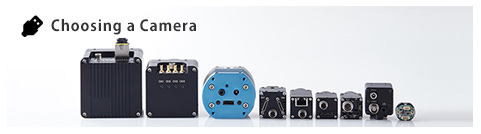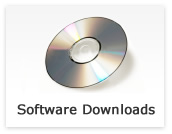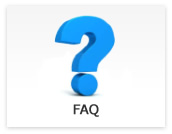CoaXPress
- The image cannot acquire with SDK based program.
-
Updated:
Tag:Please acquires image with viewing software of SDK, to make sure camera and environment do not have issue to acquire image.
The SDK based program has some issue, once confirmed camera and environment do not have issue with viewing software of SDK.
Please contact technical support with referenced sample program name, details of issue and error information. - How can I save camera settings onto camera with StViewer?
-
Updated:
Tag:The camera settings can save onto with UserSet function.
Please follow below procedure for UserSet function.1. Select “UserSet1” at “UserSetSelector” under “RemoteDevice” – “UserSetControl”.
2. Select “Execute” button at “UserSetSave” then current camera settings save onto UserSet1.When select “UserSet1” at “UserSetDefault” under “RemoteDevice” – “UserSetControl” then camera starts with camera settings on UserSet1.
- What kind of CoaXPress camera is available?
-
Updated:
Tag:4M and 12M CMOS based CoaXPress camera is available.
Please refer below linked page for details of CoaXPress cameras.
CoaXPress camera information
* CoaXPress camera does not include lens, cable and power adapter.
Please refer the cable manufacture website and lens manufacture website to select accessories.
Please contact the sales representative for power adapter. - When using CoaXPress camera, is there any PC specifications or performance should be careful?
-
Updated:
Tag:CoaXPress frame grabber board is required when using CoaXPress camera.
The required PCI bus (PCI, PCIe-x4, PCIe-x8 or other) is different depending on CoaXPress frame grabber board. Please confirm which type of PCI bus is required for selected CoaXPress frame grabber board and PC use for CoaXPress camera. - Which interface camera do you recommend?

-
Updated:
Tag:The recommend interface camera is different based on how does the image acquire. (with PC or without PC)
When the image acquiring with PC
When the image acquiring without frame grabber board
GigE Vision supports up to 100m cable.
USB3 Vision can use with USB bus power to achieve one cable solution.
USB2.0 can use with USB bus power to achieve one cable solution.
When the more stable image acquiring with frame grabber board
Camera Link is available from “Low resolution / high speed” camera to “high resolution / high speed” cameras.
CoaXPress can be faster frame rate compare with same resolution of Camera Link camera.
Opt-C:Link supports up to 100m cable.
When the image displaying without PC (camera connects to monitor directly)
HD-DVI can be connect to monitor directly with HDMI cable.
3G-SDI / HD-SDI can be connect to SDI supported monitor directly with BNC cable.
TV format can be connect to monitor directly with BNC cable. - What kind of image acquisition software is available for CoaXPress camera?
-
Updated:
Tag:We provide “SentechSDK Package”. SentechSDK Package includes Viewer software “StViewer”.
Please download the software from CoaXPress Software download - How does power supply to CoaXPress camera?
-
Updated:
Tag:CoaXPress camera power is supplying by PoCXP (Power over CoaXPress) through Coaxial cable.