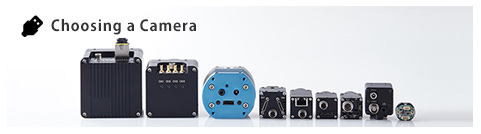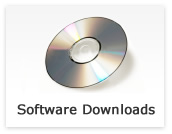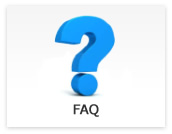GigE Vision (M series)
- The greenish image is acquired with USB/GigE Vision camera.
-
Updated:
Tag:USB/GigE Vision cameras use Bayer CMOS image sensor.
The greenish image is acquired when selecting “OFF” at white balance or white balance settings are not appropriate.Please adjusts white balance by following procedure:
The following is white balance adjustment procedure with StViewer (for USB3 Vision and GigE Vision)
1. Selects “Once” or “Continuous” at “Balance White Auto” under “AnalogControl” under “RemoteDevice” after stop image acquisition.
“Once”: White balance adjust automatically once
“Continuous”: White balance adjust continuouslyThe following is white balance adjustment procedure with StCamSWare (for USB3.0 and USB2.0)
1. Selects “Setting” under “Option” in menu of StCamSWare, then selects “Advanced” button on setting window.
2. Selects “WhiteBalance” Tab then selects one of “Manual”, “FullAuto” and “OneShot”.
“Manual”: White balance adjust manually
“FullAuto”: Whita balance adjust continuously
“OneShot”: White balance adjust automatically once - “File StGenTL.cti not valid” error appears and StViewer could not start.
-
Updated:
Tag:It is possible to installed v3.09 or older StCamSWare on PC.
The installation folder for StGenTL.cti file is difference between v3.09 or older StCamSWare and Sentech SDK.
When both are installed, StViewer uses old version of StGenTL.cti then error occurs.When this error message appears, please uninstall StCamSWare then installs v3.10 or latest StCamSWare if it is necessary.
- Does Sentech SDK support Python?
-
Updated:
Tag:Sentech SDK supports Python.
Please check version of Python then download necessary files from software download.
*It is necessary to install Sentech SDK to control camera with Python. - Please telling recommended specifications for PoE switch when using multiple PoE cameras.
-
Updated:
Tag:We recommend following specification PoE switch:
Supports 9k Jumbo frame
Supports 1,000Mbps (1Gbps)* The frame rate limitation or frame drops may occur depending on number of connecting cameras and settings due to bandwidth between PC and PoE switch is 1Gbps.
- The camera settings did not save when saving camera settings to UserSet by using StViewer.
-
Updated:
Tag:The camera settings on “Romote Device” are UserSet save settings.
The camera settings on other than “Remote Device” do not save to UserSet.The camera settings on other than “Remote Device” need to set/select when it is necessary, or
it is necessary to make software with Sentech SDK, to save settings. - The camera does not recognize on StViewer.
-
Updated:
Tag:Some version of Sentech SDK does not recognize some GigE Vision M series camera.
Please use latest version of Sentech SDK/StViewer. - Can same power adaptor use for both GigE Vision M series camera and S series camera?
-
Updated:
Tag:The different power adaptor is required for GigE Vision M series camera and S series camera due to different pin assignment of 6pin connector on camera.
GigE Vision camera M series: UN310-6P-M power adaptor
GigE Vision camera S series: UN310-6P power adoptor*These power adoptors are only available in Japan. Please check specifications of camera for pin assignment of 6pin connector of camera to select correct power adaptor.
- If “Default” UseSet loads, does IP address of camera also change?
-
Updated:
Tag:IP address of camera does not change because IP address does not save into UserSet.
When changing IP address of camera, changed IP address save into memory on camera automatically. - The network usage is increasing while connecting GigE Vision camera.
-
Updated:
Tag:The network usage is increasing due to 1Gbps communication constantly when continuou output full resolution image from GigE Vision camera.
The netwrok usage is decreasing when reducing frame rate. - The logo appears on image when image acquisition with “StGigEPlayer” or “eBus Player”.
-
Updated:
Tag:“StGigEPlayer” and “eBus Player” do not support GigE Vision M series camera.
Please use “StViewer” that included in Sentech SDK or GigE Vision supported software.