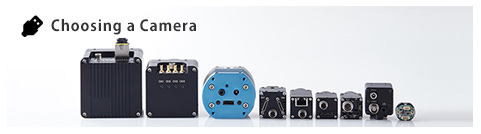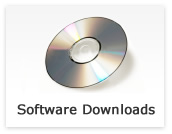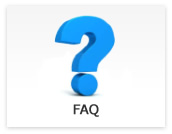Questions regarding each product
- Please telling recommended specifications for PoE switch when using multiple PoE cameras.
-
Updated:
Tag:We recommend following specification PoE switch:
Supports 9k Jumbo frame
Supports 1,000Mbps (1Gbps)* The frame rate limitation or frame drops may occur depending on number of connecting cameras and settings due to bandwidth between PC and PoE switch is 1Gbps.
- The camera settings did not save when saving camera settings to UserSet by using StViewer.
-
Updated:
Tag:The camera settings on “Romote Device” are UserSet save settings.
The camera settings on other than “Remote Device” do not save to UserSet.The camera settings on other than “Remote Device” need to set/select when it is necessary, or
it is necessary to make software with Sentech SDK, to save settings. - The camera does not recognize on StViewer.
-
Updated:
Tag:Some version of Sentech SDK does not recognize some GigE Vision M series camera.
Please use latest version of Sentech SDK/StViewer. - Can same power adaptor use for both GigE Vision M series camera and S series camera?
-
Updated:
Tag:The different power adaptor is required for GigE Vision M series camera and S series camera due to different pin assignment of 6pin connector on camera.
GigE Vision camera M series: UN310-6P-M power adaptor
GigE Vision camera S series: UN310-6P power adoptor*These power adoptors are only available in Japan. Please check specifications of camera for pin assignment of 6pin connector of camera to select correct power adaptor.
- If “Default” UseSet loads, does IP address of camera also change?
-
Updated:
Tag:IP address of camera does not change because IP address does not save into UserSet.
When changing IP address of camera, changed IP address save into memory on camera automatically. - The network usage is increasing while connecting GigE Vision camera.
-
Updated:
Tag:The network usage is increasing due to 1Gbps communication constantly when continuou output full resolution image from GigE Vision camera.
The netwrok usage is decreasing when reducing frame rate. - The logo appears on image when image acquisition with “StGigEPlayer” or “eBus Player”.
-
Updated:
Tag:“StGigEPlayer” and “eBus Player” do not support GigE Vision M series camera.
Please use “StViewer” that included in Sentech SDK or GigE Vision supported software.
- Where can I find sample programs of Sentech SDK?
-
Updated:
Tag:The sample programs of Sentech SDK are copied in below folder if installation folder did not change while Sentech SDK installation:
C:\Program Files\OMRON_SENTECH\SentechSDK\DevelopmentWhen “Development” folder does not exist, re-install Sentech SDK with “Complete” installation type.
The folder for sample programs:
C:\Program Files\OMRON_SENTECH\SentechSDK\v(version)\Development\Sample
* The sample programs are zip format file. Please copy it to writable folder on PC then extracts it.The folder for manual/help file:
C:\Program Files\OMRON_SENTECH\SentechSDK\v(version)\Development\Doc - The image becomes dark when reducing image resolution.
-
Updated:
Tag:When selecting “Off” at “Exposure Mode” under “Acquisition Control” under “Remote Device”, expousre time that is keep maximum frame rate, set automatically.
The frame rate becomes high (fast) when reducing image resolution, and one frame period of time becomes shorten.
Then shorten exposure time makes dark image.To fixed exposure time, selects “Timed” at “Exposure Mode” under “Acquisition Control” under “Remote Device” after fixed exposure time with this method, brightness of image is consistent and control by “Exposure Time” while reducing image resolution.
- Is there any sample programe for Action command of GigE Vision camera?
-
Updated:
Tag:Please refers “GigEActionCommand” sample program that is included in Sentech SDK.