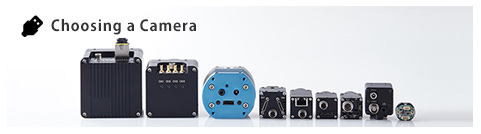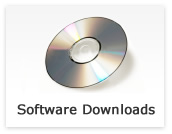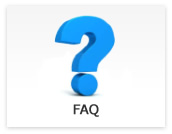Questions regarding each product
- What is difference between Camera Link configurations?

-
Updated:
Tag:The frame rate is difference depending on selected configuration.
The frame rate becomes faster when including configuration TAPs, but selected configuration supported environments (Camera Link frame grabber board and cable) are required.
When using camera with Medium or Full configuration, Full configuration supported Camera Link frame grabber board, Camera Link cables, camera file and camera setting are required.
When using camera with Deca configuration, 80bit supported Camera Link frame grabber board, Full configuration supported Camera Link cables, Camera file (Deca) and camera setting (Deca) are required. - Image cannnot acquire from Camera Link camera.

-
Updated:
Tag:Please check the power is supplying to the camera correctly. (Some frame grabber board does not supply PoCL power automatically)
If the power supplies correctly and communicate to the camera, configuration setting of camera and configuration in camera file does not match.
Please change the configuration setting of camera or configuration in camera file to match those.
The image cannot acquire without trigger signal input if trigger mode selects at operation mode.
Please input the trigger signal or change operation mode from trigger mode to free run (continuous) mode to acquire image. - Cannot communicate to Camera Link camera when using CLCtrl2 software.

-
Updated:
Tag:The Base connector on Camera Link camera and Camera Link frame grabber board uses for communication.
Please confirm the camera (Base connector) connects to Camera Link frame grabber board (Base connector) correctly.
If the camera (Base connector) connects to Camera Link frame grabber board (Base connector) correctly, below condition could be cause of communication error.
The communication port on CLCtrl2 software does not setup correctly
The power does not supply to the camera
Please check, what kind of communication is available for using Camera Link frame grabber board (DLL, virtual COM port) and setup it correctly.
Please check the power is supplying to the camera correctly. (Some frame grabber board does not supply PoCL power automatically) - Is there any difference when connecting one cable to camera has two Camera Link connectors, and connecting two cables to camera has two Camera Link connectors?

-
Updated:
Tag:If the camera has two Camera Link connectors, the Camera Link configuration is selectable by the communication and connecting Camera Link cable.
When connecting one Camera Link cable, assignable Camera Link configuration is Base configuration only.
When connecting two Camera Link cable, assignable Camera Link configuration is Base, Medium, Full and Deca (10TAP). (Please check available configuration in specifications)
The Camera Link configuration is selectable by camera file and camera setting.
The Camera Link configuration setting of camera and Camera Link configuration in camera file has to match.
Please use “Full configuration supported” Camera Link cable for Full or Deca configuration.
Configuration difference for 8bits monochrome or 8bits Bayer color imageConfiguration Bandwidth Number of Camera Link cable 10TAP (Deca , 80bit) 8,000 Mbps 2 cables 8TAP (Full) 7,140 Mbps 2 cables 4TAP (Medium) 4,760 Mbps 2 cables 3TAP (Base) 2,380 Mbps 1 cable 2TAP (Base) 2,380 Mbps 1 cable 1TAP (Base) 2,380 Mbps 1 cable
Configuration difference for 10bits monochrome or 10bits Bayer color imageConfiguration Bandwidth Number of Camera Link cable 4TAP (Medium) 4,760 Mbps 2 cables 3TAP (Medium) 4,760 Mbps 2 cables 2TAP (Base) 2,380 Mbps 1 cable 1TAP (Base) 2,380 Mbps 1 cable
Configuration difference for 12bits monochrome or 12bits Bayer color imageConfiguration Bandwidth Number of Camera Link cable 4TAP (Medium) 4,760 Mbps 2 cables 3TAP (Medium) 4,760 Mbps 2 cables 2TAP (Base) 2,380 Mbps 1 cable 1TAP (Base) 2,380 Mbps 1 cable - How can I install communication software and driver for communication JIG for DVI/SDI camera?
-
Updated:
Tag:Communication software: HD133Ctrl (STC-HD93DV / STC-HD93SDI, STC-HD133DV / STC-HD133SDI)
JTACtrl (STC-HD203DV / STC-HD203SDI)
Please download the software from DVI/SDI Software downloadInstall driver for communication JIG
When connecting communication JIG (JIG-USB-HD) to PC first time, it is necessary to install “USB virtual serial driver” for communication manually.
Please install “USB virtual serial driver” with “dpinst_xxx” in below location.
“Sentech\HD133Ctrl\drv” for HD133Ctrl software
“Sentech\JTACtrl\drv” for JTACtrl software
* Please disconnect JIG-USB-HD after “USB virtual serial port” installation is completed.
“Sentech USB Serial Port driver” installs automatically when JIG-USB-HD is re-connecting after install “USB virtual serial driver”.
Please check the “COM Port number” for “Sentech USB Serial Port” at Device manager.
Please setup the communication port at “Port Setting” under “Comm” in the menu of communication software.
Please select “COM Port number” that confirmed at Device manager.
Please check the error information in the specifications if error message appears while communicating to the camera. - How can I change the camera setting for DVI/SDI camera?
-
Updated:
Tag:The below two camera setup methods are available for DVI / SDI camera
・OSD (On Screen Display) with External controller
・Details setup with communication
(Communication JIG and software are required)
Communication JIG: JIG-USB-HD
Communication software: HD133Ctrl (STC-HD93DV / STC-HD93SDI, STC-HD133DV / STC-HD133SDI)
JTACtrl (STC-HD203DV / STC-HD203SDI)
Please download the software from DVI/SDI Software download - Circle maker settings are not available for STC-HD203DV / STC-HD203SDI.
-
Updated:
Tag:The circle maker function is added to STC-HD203DV / STC-HD203SDI from September 2015 production (serial number is from 15Jxxxx).
Please use after September 2015 production camera (serial number is from 15Jxxxx) if the circle maker functions is necessary. - How does power supply to DVI / SDI camera?
-
Updated:
Tag:DVI / SDI camera power is supplying by external power supply.
- When using SDI camera, is there any thing should be careful about image capture / grabber device?
-
Updated:
Tag:The data mapping of STC-HD203DVI camera is SMPTE 425M Level-A.
The image capture / grabber device is necessary to support SMPTE 425M Level-A.。 - When using DVI / SDI camera, is there any monitor specifications or performance should be careful?
-
Updated:
Tag:The default operating mode of STC-HD203DVI / STC-HD203SDI is 1080P60.
The image cannot display on the monitor if monitor does not support 1080P60.
Please use 1080P supported monitor for STC-HD203DV / STC-HD203SDI, or change the operating mode to monitor supported mode (1080P30, 720P60) via camerae setting software.
When using STC-HD203SDI, 3G-SDI and 1080P60 supported monitor is required.