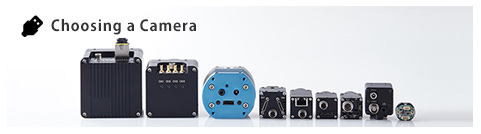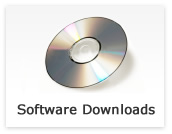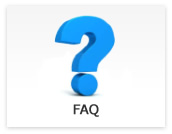Questions regarding each product
- Does 4K/HDMI camera have line makers display fucntion?
-
Updated:
Tag:4K/HDMI camera has line maker function that is four horizontal and four vertical lines can be display.
The line maker function can be control either OSD or communication software. - How can I go back factory default settings for 4K/HDMI cameras?
-
Updated:
Tag:The camera settings can go back to factory default settings with OSD by external controller or communication.
To go back to factory default settings with OSD
1. Connects the external controller to camera then selects “Menu” button of external controller.
2. Selects “RESET” at “EEPROM” on OSD PAGE6.
Selects “OK” or “Enter” button of external controller when displaying “Are You OK?” then camera settings go back to factory default settings.
When power off and on camera after this procedure, camera power on with factory default settings.To go back to factory default settings for 4K camera with KPACtrl communication softawre.
1. Connects JIG-USB-HD communication controller to camera then runs “KPACtrl” communicaiton software.
2. Selects “Read ALL” then read out camera settings from camera.
3. Selects “DSP:Shutter/Gain” tab.
4. Selects “Disable” at “ALC mode”.
5. Selects “Fixed Gain” at “Gain control” then change fixed gain value at “Gain value”. - What is different between “DSP” and “uCOM” on communication software for 4K/HDMI cameras?
-
Updated:
Tag:DSP: Controls camera parameter for image.
Controls exposure time, gain, white balance, hue and color satulation, line maker and flip image parameters.
Eight sets of “DSP” camera parameters are adjustable and savable.uCOM: Controls camera prameter for other function of camera.
Controls push button function, user defined color, size of OSD and test patterns.
“uCOM” camera parameters are common parameters for all “DPS” parameters sets. - Do 4K/HDMI cameras have flip image function?
-
Updated:
Tag:4K/HDMI cameras have flip image function.
The flip image function is controlable with OSD and KPACtrl/JTBCtrl communication software.To change flip image with OSD
1. Connects the external controller to camera then selects “Menu” button of external controller.
2. Selects “STANDARD”, “HV INVERSION”, “V INVERSION” or “H INVERSION” at “IMAGE OUTPUT” on OSD PAGE5.
“STANDARD”: Original image
“HV INVERSION”: Horizontal and vertical flip image
“V INVERSION”: Vertical flip image
“H INVERSION”: Horizontal flip imageTo change flip image with KPACtrl for 4K camrea
1. Connects JIG-USB-HD communication controller to camera then runs “KPACtrl” communicaiton software.
2. Selects “Read ALL” then read out camera settings from camera.
3. Selects “DSP:Other” tab.
4. Selects “On” at “Hrizontal flip” or “Vertical flip” then flip image is displaying.
When selects “On” at “Horizontal flip” and “Vertical flip” then horizontal and vertical flip image is displaying. - Do 4K/HDMI cameras have recording function?
-
Updated:
Tag:These cameras do not have recording function.
When recording video from camera, please use recording devices including 4k/Full HD/HD support frame grabber board. - How can I change camera settings on DVI/SDI cameras without PC?
-
Updated:
Tag:The camera settings can change by OSD with external controller (RC-HD133).
The OSD command is displaying on imge and camera settings are changeable with checking image. - What kind of frame rate difference between TAP configuration of Camera Link?

-
Updated:
Tag:The frame rate increases proportionally based on number of TAP configration.
Below is reference information for frame rate difference between TAP configuration.Number of TAP Frame rate 2TAP Twice faster than 1TAP 3TAP 1.5 times faster than 2TAP 4TAP 1.3 times faster than 3TAP 8TAP Twice faster than 4TAP 10TAP 1.25 times faster than 8TAP
1TAP, 2TAP and 8bits 3TAP are one Camera Link cable configuration.
10bits 3TAP, 12bits 3TAP,4TAP, 8TAP and 10TAP are two Camera Lin cable configration. - How can I go back to factory default settings for Camera Link camera?

-
Updated:
Tag:It is possible to go back to factory default settings with CLCtrl2 software by below procedure.
1. Selects “ReadAll” button.
2. Selects “Factory->EEPROM” button after finish read all parameters process.
3. Selects “EEPROM->Register” button.
* If without selec “EEPROM->Register” button, factory default settings are applying when power on camera next time. - The acquisition error is occurred when using Camera Link camera with 10TAP, 85MHz and 5m cable configuration.

-
Updated:
Tag:There is some restriction for cable as below when using Camera Link camera with 10TAP and 85MHz configuration.
1. Please uses shorter than 3m cable.
2. Please uses high performance cable when more than 5m cable is required.
If it is difficult to follow these restrictions, it is necesasry to reduce data transmission speed (10TAP and 60MHz or slow). - The error is occurred and cannot change resolution of image when chaning resolution setting on frame grabber board based on resolution of camera.

-
Updated:
Tag:It is possible to have some restriction for change resolution based on frame grabber manufacture or type of frame grabber board.
For example:
It is necessary to specify multiple of 48 for horizontal size (x size, width) when selecting 3TAP configuration.
It is necessary to specify multiple of 80 for horizontal size (x size, width) when selecting 10TAP configuration.Please contact frame grabber board manufacture about restriction between selective TAP configuration and resolution.