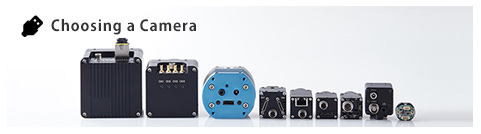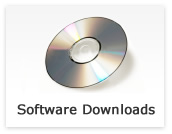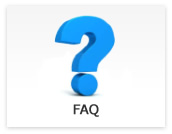Questions regarding each product
- Which one should I select “CC1” or “SP2” for trigger input on CLCtrl2?

-
Updated:
Tag:Please select one of them based on trigger input method.
CC1: Trigger signal sends to camera through Camera Link cable
SP2: Trigger signal sends to camera through 6pin connector of camera - Do STC-OSx250CL cameras support PoCL?

-
Updated:
Tag:STC-OSx250CL cameras do not support PoCL.
It is necessary to switch Off for PoCL function of Camera Link frame grabber board when using PoCL supporting Camera Link frame garabber board. - How can I setup Camera Link camera?

-
Updated:
Tag:Please use CLCtrl2 software to change camrea settings.
CLCtrl2 uses binary format for communication command.
The camera communication can be done with protocol specifications of product specifications.
The debug tool or communication monitring tool can be monitoring commands of CLCtrls to check communication data between camera and PC. - CoaXPress camera could not recognize after CoaXPress camera connecting to CoaXPress frame grabber board.
-
Updated:
Tag:Please check LED condition on camera(LED of cable connecting connector is light on Green or blinking green).
Some CoaXPress frame grabber board need to change firmware to change operation mode (1lane or 4lane).
Please check applicable firmware of CoaXPress frame garabber board with software tool provide by frame grabber manufacture. - “The system cannot find the file specified (No. 0x00000002)” error message occures when using virtual COM port of CLCtrl2 software on 64bits environment.

-
Updated:
Tag:The administration permission is required when using virtual COM port with some Camera Link frame grabber board on 64bits environment.
Please runs CLCtrl2 with “As Administrator” when this error message occures. - How can I change CXP-1, CXP-3 or CXP-6 for CoaXPress cameras?
-
Updated:
Tag:STC-CMx401CXP and STC-CMx120ACXP cameras are CXP-6 fixed camera and cannot change this.
- Can I use STC-CMx401CXP camera with CXP-6 4lane?
-
Updated:
Tag:STC-CMx401CXP cameras are CXP-6 1lane camera (one DIN connector on camera).
The camera cannot change to CXP-6 4lane configuration. - How can I save camera settings of USB2.0 camera?
-
Updated:
Tag:USB2.0 cameras cannot save camera settings onto camera. It is necessary to make setting file on PC.
USB2.0 board cameras (STC-SB/SCxxxUSB) cameras can save camera settings onto camera, save setting file on PC.
USB2.0 board cameras have defective pixel detection function and coordination of defective pixel can be save onto camera.
*The coordination of defective pixel cannot save to setting file.The camrea settings can save to file with StCamSWare by below procedure.
How to save settings file on PC with StCamSWare
1. Selects “Setting” on “Option” on menu.
2. Selects “Save” button on “Setting” window.
3-1. When selecting “Yes” on “Save As Initial Setting For This Camera Type?” message, saving camera settings file loads and applys automatically from power on camera next time.
The camera settings load and apply automatically is not necessary, please delete below file.
StCamSWare.cfg at C:\Users\(user name)\AppData\Roaming\Sentech\StCamSWare
3-2. When selecting “No” on “Save As Initial Setting For This Camera Type?” message, sets filen name and selects saving folder then camera settings file saves onto PC.Please selects “Load” button on “Setting” window then selects camera settings file to load when loading saved camera settings file.
How to save settings onto camera
1. Selects “Setting” on “Option” on menu.
2. Selects “EEPROM” tab on “Setting” window.
3. Selects one of five button to save/load camera settings.
[Save[Standard]]:The camera settings excluding coordination of defective pixels, save onto camera.
[Save[Defect Pixel Position]]:The coordination of defective pixels save onto camera.Please save coodination of defective pixels after detected defective pixles.
[Load[Standard]]:The camera settings excluding coordination of defective pixels, load from camera.
[Load[Defect Pixel Position]]:The coordination of defective pixels load from camera.
[Reset Facotry Default]:The factory default camera settings loads and save onto camera.The camera operates with camera settings that save onto camera.
If StCamSWare.cfg file exists on “C:\Users\(user name)\AppData\Roaming\Sentech\StCamSWare”, camera power on with settings of “StCamSWare.cfg” automatically even changed camera settings were save to camera.
To power on camera with camera settings, “StCamSWare.cfg” file should not exist on “C:\Users\(user name)\AppData\Roaming\Sentech\StCamSWare”. - How can I go back to factory default settings of USB2.0 camera?
-
Updated:
Tag:The camera settings of USB2.0 can go back to factory default settings with StCamSWare by below procedure.
1. Selects “Setting” under “Option” on menu.
2. Selects “Reset” button on “Setting” window. - Can I use USB2.0 camera that is connecting to USB3.0 port?
-
Updated:
Tag:USB2.0 camera can use with USB3.0 port.
However, the camera is USB2.0 camera and performance of camera is based on USB2.0 performance.
(USB2.0 camera cannot operate fast more than USB2.0 performance even connecting with USB3.0 port)