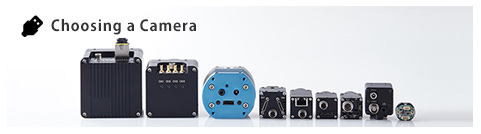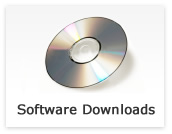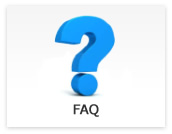Questions regarding each product
- How can I set trigger operation mode for USB2.0 camera?
-
Updated:
Tag:Please use “Trigger SDK” or software of “Trigger SDK” to set trigger opration mode for USB2.0 cameras.
The trigger operation mode for USB2.0 camera can be set with “StTrgDisplayVC2005” software of “Trigger SDK” with below procedure.
1. Runs “StTrgDisplayVC2005.exe”.
* if StCamSWare is running, please close it.
For 64bit OS: Runs “StCamUSBPack_JP_(version)\3_SDK\TriggerSDK(version)\bin\x64\StTrgDisplayVC2005.exe”.
For 32bit OS: Runs “StCamUSBPack_JP_(version)\3_SDK\TriggerSDK(version)\bin\x86\StTrgDisplayVC2005.exe”.2. Selects “On” at “Trigger Mode” on “Trigger Mode” tab of “Setting” window after selects “Setting” under “Mode” on menu.
3. Sets “Hardware” or “Software” at “Trigger Source”.
Software: Software trigger
Hardware: Hardware trigger - I would like to reduce frame rate of USB2.0 camera.
-
Updated:
Tag:The frame rate of USB2.0 camera can be reduce to “1/2” or “1/4” with StCamSWare.
* The frame rate of USB2.0 camera cannot change to variable frame rate as USB3 Vision cameras.1. Selects “Setting” under “Option” on menu then selects “Advanced” button on “Setting” window.
2. Opens “Other” tab then selects “1/2” or “1/4” at “Clock”. - What kind of operation of camera when sets “1/2 partial” at “Scanning Mode” on StCamSWare?
-
Updated:
Tag:The vertical size (height) of image becomes “1/2” of original full height image, and vertical offset (offset Y, start line of image) is adjusting automatically to acquire center of original full height image.
* The frame rate becomes about twice faster than original full height image.
* When selecting “1/4 partial”, height of image becomes 1/4 and frame rate becomes about four times faster than original height image. - STC-MBA5MUSB3 and STC-MCA5MUSB3 cannot use with StViewer.
-
Updated:
Tag:Please install and use Sentech SDK package (update4) or later when using STC-MBA5MUSB3 and STC-MCA5MUSB3 camera with StViewer.
- What kind of settings of camera are required to achieve 1,000fps output with STC-MxV133U3V?
-
Updated:
Tag:The size of image/resolution and frame rate are different based on selected camera operation mode.
Please selects from “Mode7” to “Mode10” at “Image Mode” under “Image Format Control” on “Remote Device” to achieve 1,000fps. (Please refers specifications for details of operation mode)* When selecting “Mode7” to “Mode10”, image sensor output becomes 4bits and convert to 8bits on FPGA.
* The maximum frame rate with “Mode10” is 2,000fps.
* When selecting “Mode7” to “Mode10”, 1,000fps frame rate can achieve, but actual frame rate could be less than 1,000fps depends on PC environment (peformance of USB3.0 host controller). - Where can I get viewing software to check sensing function of STC-MxV133U3V camera?
-
Updated:
Tag:Please contact us about viewing software for check sensing function.
Sentech SDK installation is required to use viewing software to check sensing function. - Do STC-MBV133U3V and STC-MCV133U3V support external trigger?
-
Updated:
Tag:STC-MBV133U3V and STC-MCV133U3V do not support external/hardware trigger.
Please use software trigger if trigger function is need for STC-MxV133U3V camera. - Can the variable frame rate set for STC-MxV133U3V?
-
Updated:
Tag:The variable frame rate cannot set to STC-MxV133U3V camera.
The frame rate of STC-MxV133U3V is defined by camera operation mode.
Please refers specifications of STC-MxV133U3V. - Does StCamSWare have drawing function to draw lines on image?
-
Updated:
Tag:The drawings such as glid lines, lines, rectangular and circle, can be draw on preview window.
1. Selects “Tool Bar” under “Draw” on the menu.
2. Draws drawings with select drawing type on drawing tool bar then draws drawing on preview window.
3. When modifying drawings that are already on preview window, drawings can be modify after selects “Draw property” under “Draw”.
4. When selecting “Save” button on “Draw property” window, current drawing data can be save.
When selecting “Yes” on message after selects “Save” button, this drawing data loads automatically onto preview window from StCamSWare runs next time.
When selecting “No” on message after selects “Save” button, drawing data save onto file, but does not load even StCamSWare runs next time.
5. When selecting “Load” button on “Draw property” window, saved draw data can be load onto preview window.
Please delete or remove draw data from saved folder when loading draw data automatically is not necessary. - How can I save image with capture funciton of StCamSWare?
-
Updated:
Tag:It is necessary to select save image then save image when saving acquired image with capture function of StCamSWare.
“Blue frame” of image on Thumbnail window is target image for saving.
1. Selects “Snap Shot” under “Capture” on menue then acquires image.
2. It is necessary to check selected saving target image has Blue frame before save image.
Then selects “Save” after right-click then image saves.
When selecting “Direct Save Snap Shot” under “Capture” on menu, image saves onto specified foler at “Direct Save Snap Shot Setting”.